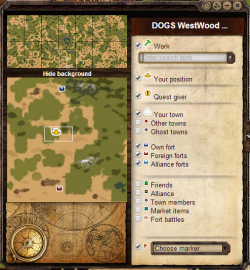Minimap: Difference between revisions
m (→Minimap Icons) |
m (→=Your position) |
||
| Line 8: | Line 8: | ||
[[File: lightBlueDot.png]] You can search for a job name or product in the drop down box, the intelli-sense will provide suggestions as you type. When you select a job, it will be displayed on the minimap as light blue dots. There are up to 3 jobs of each kind per county. Click on these dots on the minimap to center the screen on the chosen area. | [[File: lightBlueDot.png]] You can search for a job name or product in the drop down box, the intelli-sense will provide suggestions as you type. When you select a job, it will be displayed on the minimap as light blue dots. There are up to 3 jobs of each kind per county. Click on these dots on the minimap to center the screen on the chosen area. | ||
===Your position== | ===Your position=== | ||
[[File: yellowDot.png]] Your position is marked as yellow dot on the minimap. This position is visible on the county overview as well, to give you a sense of orientation as to where you are on the world map. This position is always displayed on the county overview even if you deselect it. | [[File: yellowDot.png]] Your position is marked as yellow dot on the minimap. This position is visible on the county overview as well, to give you a sense of orientation as to where you are on the world map. This position is always displayed on the county overview even if you deselect it. | ||
Revision as of 11:11, 20 June 2013
The Minimap is a tool for navigating the game map without having to drag it around blindly. Opening it shows a full map of the county in which the area on which the game map is centered, although if the map is centered on the northern or eastern edge of a county, the mini-map will display the county to the north or east, respectively. A white box shows the centered area and markers show the locations of all towns, ghost towns, forts, quest givers, and the job selected in the drop-down list. The player's current location is also shown if he or she is located in the displayed county.
Minimap Icons
Work
![]() You can search for a job name or product in the drop down box, the intelli-sense will provide suggestions as you type. When you select a job, it will be displayed on the minimap as light blue dots. There are up to 3 jobs of each kind per county. Click on these dots on the minimap to center the screen on the chosen area.
You can search for a job name or product in the drop down box, the intelli-sense will provide suggestions as you type. When you select a job, it will be displayed on the minimap as light blue dots. There are up to 3 jobs of each kind per county. Click on these dots on the minimap to center the screen on the chosen area.
Your position
![]() Your position is marked as yellow dot on the minimap. This position is visible on the county overview as well, to give you a sense of orientation as to where you are on the world map. This position is always displayed on the county overview even if you deselect it.
Your position is marked as yellow dot on the minimap. This position is visible on the county overview as well, to give you a sense of orientation as to where you are on the world map. This position is always displayed on the county overview even if you deselect it.
Quest giver
![]() Many quests are available through saloon, however some require you to travel to a quest giver which is located on the map. These Quest Giver locations are market with a white dot. Most are unlocked by completing other quests. Some disappear when they're no longer needed, but some persist.
Many quests are available through saloon, however some require you to travel to a quest giver which is located on the map. These Quest Giver locations are market with a white dot. Most are unlocked by completing other quests. Some disappear when they're no longer needed, but some persist.
Towns
The minimap recognizes 3 types of towns:
Towns are not displayed on the county overview and are visible only on the selected county.
Forts
The minimap recognizes 3 types of forts:
Other
Job List
The drop-down list on the right shows all Jobs which you can currently see based on your Labor Points and level. If your LP are too low, the job will not be visible. If you change gear to see a job you couldn't see before, you must refresh to add any new jobs to the list. Selecting a job shows all of that job's locations in the county on the Minimap with a light blue dot.
Micro Map
The micro map is the small map in the lower right corner. It shows the location of the county being viewed in the Minimap in relation to the rest of the counties in the world. Moving the cursor over each county shows its name, if any. You and your town are also shown on the micro map with a yellow and blue dot respectively. Your location doesn't automatically update on the micro map without refreshing.