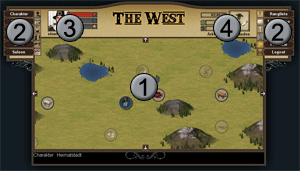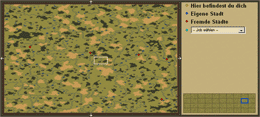User Interface
User interface
 The map
The map
One of the central elements in The West is the map. On this you find jobs and town and you can see where the other players are right now.
Use the arrows to move the map. You can also scroll by holding the left mouse button and then moving the map with your mouse.
On the bottom you have buttons to center the map on your character or on your town. Click on the globe to open the world map.
By clicking on one of the brown menu buttons a new window opens on top of the map. When opening a second window the old window stays open. To close a window just click the x in the top right corner. You can also minimize a window by clicking the minus sign. You can close all open windows by clicking on the three x.
 The character
The character
Here you see your current character picture. The three meter bars show your current health points, energy points and experience points. If you hover your mouse over one of the meter bars you get more information.
 Jobs
Jobs
The pictures shows your current activity. To the left of that you see three meter bars. The left one tells the remaining time for your current activity. The second and third one show your money. The first one shows the cash you are carrying around, the bottom one the money that has been deposited in your bank account.
World Map
You can get a world map when clicking on the little globe in the navigation screen
The world map gives you a better overview of the surroundings. Your current sector is marked with a white frame. Your exact location is marked with a little yellow dot. Your town is marked by a blue dot, other towns with red dots, quest givers with white dots.
With the selection box you can highlight specific jobs on the map. All job location for a selected job are marked by turquoise dots.
You can quickly move to a point on the map by clicking on it. Your current location frame moves to the new location.
The area on the world map that you are looking at right now is just a small part of the world. The whole world is 10 times as wide and 4 times as high, meaning there are 40 areas like the this. You can select any area by clicking it on the world map. Your current location is marked by a blue frame. By clicking on another area the local map changes to the new location. You can also use the little arrows to navigate.