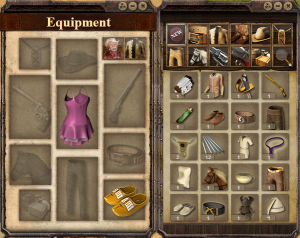Inventory: Difference between revisions
Lulumcnoob (talk | contribs) mNo edit summary |
|||
| Line 1: | Line 1: | ||
[[Category: | [[Category:Helpful pages]] | ||
==Inventory== | ==Inventory== | ||
[[File:Inventwiki.png|thumb|right]] | [[File:Inventwiki.png|thumb|right]] | ||
Revision as of 21:13, 6 February 2014
Inventory
The inventory shows what items you are wearing right now and which ones you have in your backpack.
On the left side you see the items you are currently wearing. The items you can wear at any time are a headgear, a neckband, some clothes, a belt, a pair of pants and one pair of shoes. In addition you may carry a dueling weapon in your right hand and a gun for fort battles in your left hand. Other items you can equip include a mount and a product.
These different types of items are separated into different tabs in your inventory. There is also a tab for recently used items and a search function.
To equip an item either click an item in your inventory or drag it over to your worn items, depending on your browser.
On the right side you can see the items you are carrying around in your backpack right now. None of the bonuses those items offer work as long as you don't wear them on your body. There is no limit as to how many things you can have in your backpack.
Inventory trader
From your inventory screen, you can access a merchant with regular items for sale. This can be useful for quick access to a needed item without the hassle of finding a town to purchase it from.
There is a Premium option available to reset the selection of items on offer by the inventory trader.
Equipment manager
Users can save their current equipped inventory by clicking on the equipment manager icon. To save currently equipped items, type a set descriptive name in the Set name text box and click save. Users can save up to 2 sets without the "Automation" premium enabled and up to 20 sets with.
Saved sets appear on the top of the equipment manager window and you can Equip / Replace / Delete them by clicking on the appropriate link. Hovering over the name of the sets will show you the items contained in that set. When finished, click on "Cancel"