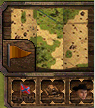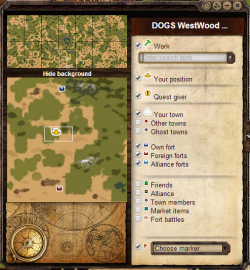Minimap: Difference between revisions
Lulumcnoob (talk | contribs) No edit summary |
No edit summary |
||
| Line 13: | Line 13: | ||
|- | |- | ||
| [[File: CenterFort.png]] | | [[File: CenterFort.png]] | ||
| | | When you click this button, the screen will be centered on the fort your town or alliance owns. If more than one fort is owned, you will be provided a drop down menu to choose from. | ||
|- | |- | ||
| [[File: centerTown.png]] | | [[File: centerTown.png]] | ||
| | | When you click this button, the screen will center on your town. | ||
|- | |- | ||
| [[File: CenterPlayer.png]] | | [[File: CenterPlayer.png]] | ||
| | | This button centers the screen on your current position on the map. Default shortcut is 'SPACE' | ||
|- | |- | ||
| [[File: MarkerSet.png]] | | [[File: MarkerSet.png]] | ||
| You can now advertise a position on the map by placing a marker on it. Just click on the marker icon and then place it on the map, give it a name and you can advertise it to your friends. | | You can now advertise a position on the map by placing a marker on it. Just click on the marker icon and then place it on the map, give it a name, and you can advertise it to your friends. | ||
|} | |} | ||
| Line 28: | Line 28: | ||
===Work=== | ===Work=== | ||
[[File: | [[File:green_hammer.png]] You can search for a job name or product in the drop down box, the intelli-sense will provide suggestions as you type. When you select a job, it will be displayed on the minimap as a green hammer icon. There are up to 3 jobs of each kind per county. Click on these icons on the minimap to center the screen on the chosen area. | ||
===Your position=== | ===Your position=== | ||
[[File: | [[File:yellow_hat.png]] Your position is marked as yellow hat on the minimap. This position is visible on the county overview as well, to give you a sense of orientation as to where you are on the world map. This position is always displayed on the county overview even if you deselect it. | ||
===Quest giver=== | ===Quest giver=== | ||
[[File: | [[File:yellow_exclaim.png]] Many quests are available through saloon, however some require you to travel to a quest giver which is located on the map. These [[Quest Giver]] locations are market with a white dot. Most are unlocked by completing other quests. Some disappear when they're no longer needed, but some persist. | ||
===Towns=== | ===Towns=== | ||
The minimap recognizes 3 types of towns: | The minimap recognizes 3 types of towns: | ||
*Your town [[File: | *Your town [[File: yourTown.png]] | ||
*Other towns [[File: redDot.png]] | *Other towns [[File: redDot.png]] | ||
*Ghost towns [[File: greyDot.png]] | *Ghost towns [[File: greyDot.png]] | ||
Revision as of 07:44, 3 May 2014
The Minimap is a tool for navigating the game map without having to drag it around blindly. Opening it shows a full map of the county in which the area on which the game map is centered, although if the map is centered on the northern or eastern edge of a county, the mini-map will display the county to the north or east, respectively. A white box shows the centered area and markers show the locations of all towns, ghost towns, forts, quest givers, and the job selected in the drop-down list. The player's current location is also shown if he or she is located in the displayed county.
Minimap Functionality
The minimap can be expanded by clicking on the terrain located in the center of the minimap or by pressing the default shortcut 'M'. Additional buttons on the minimap represent:
Minimap Icons
Work
![]() You can search for a job name or product in the drop down box, the intelli-sense will provide suggestions as you type. When you select a job, it will be displayed on the minimap as a green hammer icon. There are up to 3 jobs of each kind per county. Click on these icons on the minimap to center the screen on the chosen area.
You can search for a job name or product in the drop down box, the intelli-sense will provide suggestions as you type. When you select a job, it will be displayed on the minimap as a green hammer icon. There are up to 3 jobs of each kind per county. Click on these icons on the minimap to center the screen on the chosen area.
Your position
![]() Your position is marked as yellow hat on the minimap. This position is visible on the county overview as well, to give you a sense of orientation as to where you are on the world map. This position is always displayed on the county overview even if you deselect it.
Your position is marked as yellow hat on the minimap. This position is visible on the county overview as well, to give you a sense of orientation as to where you are on the world map. This position is always displayed on the county overview even if you deselect it.
Quest giver
![]() Many quests are available through saloon, however some require you to travel to a quest giver which is located on the map. These Quest Giver locations are market with a white dot. Most are unlocked by completing other quests. Some disappear when they're no longer needed, but some persist.
Many quests are available through saloon, however some require you to travel to a quest giver which is located on the map. These Quest Giver locations are market with a white dot. Most are unlocked by completing other quests. Some disappear when they're no longer needed, but some persist.
Towns
The minimap recognizes 3 types of towns:
Towns are not displayed on the county overview and are visible only on the selected county.
Forts
The minimap recognizes 3 types of forts: